IPhone 6 EMail Settings for Linux Hosting
IPhone 6 EMail Settings for Linux Hosting
Configure your IPhone 6 for Linux Hosting -
This article explains how to configure a IPhone 6 to send and receive emails on an email account you may have setup yourself, or has been setup for you by 123 Simples. You can Add Multiple Email Accounts to the iPhone and access all your Email Accounts from within the iPhone Mail App, without any need to login to separate Email Accounts!
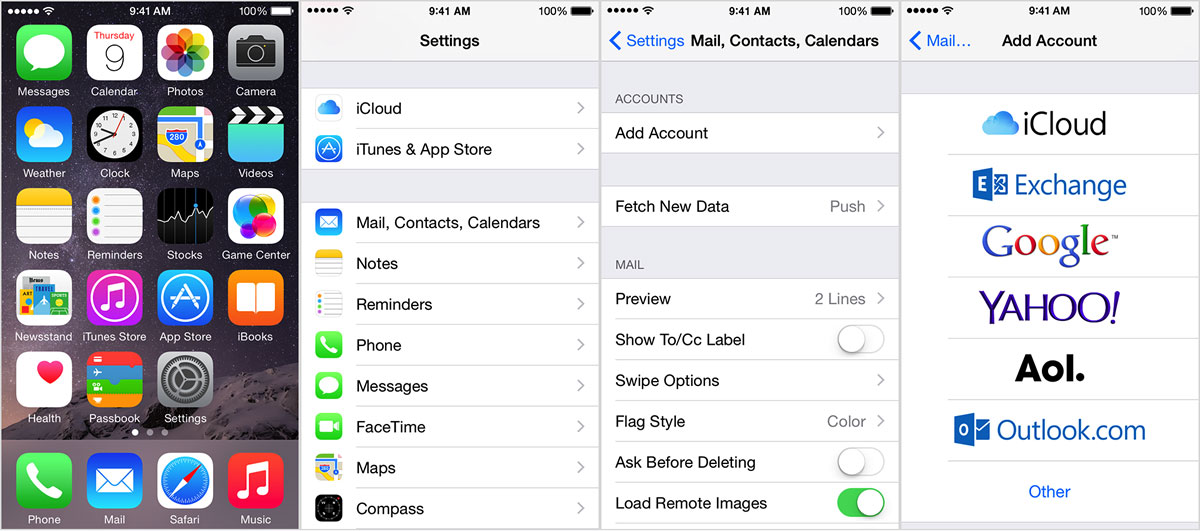
Go to settings -
1. On your IPhone, find the icon called Settings, and open it.
2. Inside Settings, choose the option Mail, Contacts, Calendars.
3. Select Add Account.
4. Choose Other from the options shown on that page.
5. Choose Add Mail Account.
Under New Account -
6. Under New Account, enter your name for NAME. In the email box type in the email address you have setup, or been given. In the password box type in the password for this particular email account. In the description box type a meaningful description - for example: "My Business E-Mail"
Click Next on that screen
7. On the next screen you will need the information we have sent you.
Incoming Mail Server Box -
Under Incoming Mail Server Box -
Under Incoming Mail Server Box
Host Name: mail.yourdomainname.co.uk (REPLACING yourdomainname.co.uk with your actual domain name and the relevant domain name extension)
User Name: your email address (for example: andy@123simples.com)
Password: will be the password you setup for that email address, or that has been setup for you by us.
Incoming Mail (SMTP Port Number): 995 or 110. Server requires secure connection (SSL): TICKED.
Outgoing Mail Server Box -
Under Outgoing Mail Server Box
Host Name: mail.yourdomainname.co.uk (REPLACING yourdomainname.co.uk with your actual domain name and the relevant domain name extension)
User Name: your email address (for example: andy@123simples.com)
Password: will be the password you setup for that email address, or that has been setup for you by us
Outgoing Mail (SMTP Port Number): 465 or 587. Server requires secure connection (SSL): TICKED.
Click Next when you have done this.
Advanced Settings - THIS IS IMPORTANT -
8. Under the Advanced Settings for this email account, make sure you change the following:
Use SSL: ON
Delete From Server: Select the option that says "Seven days to have iPhone Mail remove mail from the server a week after it has been downloaded"
