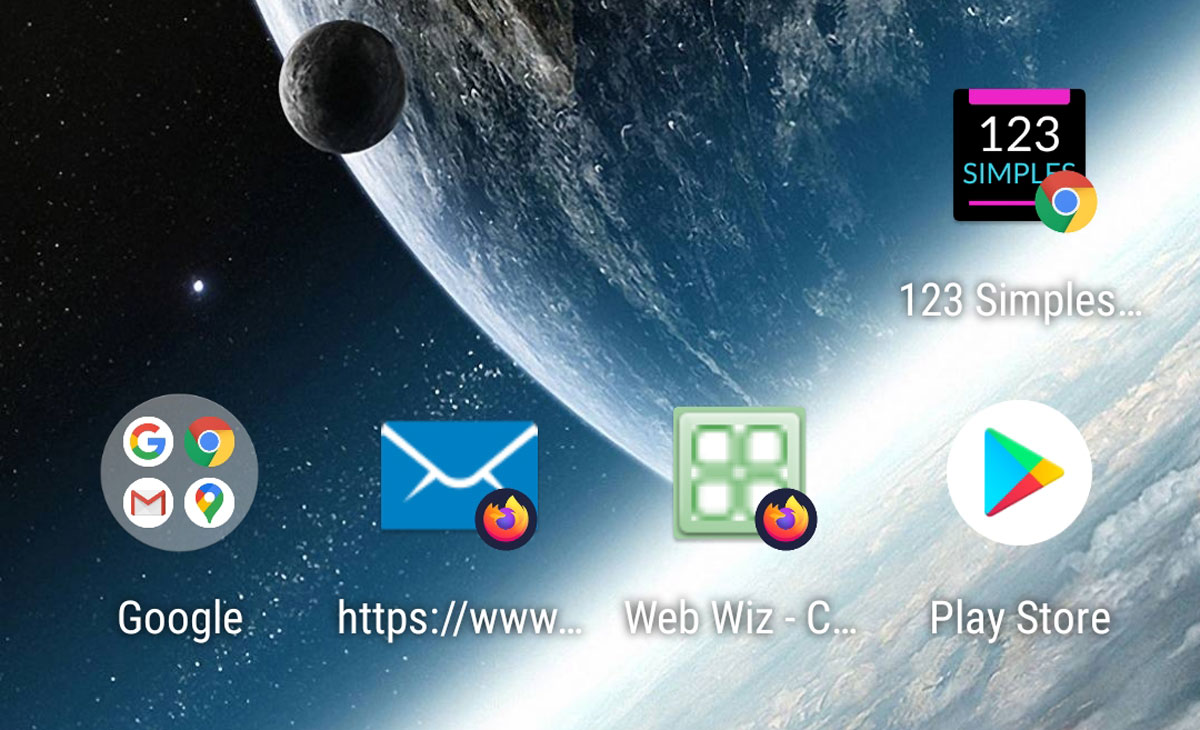Add A Shortcut On Your Phone to Webmail Login
Add A Shortcut On Your Phone to Webmail Login
Add A Shortcut On Your Phone to Webmail Login -
If you prefer just using webmail to send and receive emails from your email address, then we have produced this article to help you add a shortcut on your mobile phone homescreen (just like an installed App would do). The principle is the same for Android Phones (smartphones) or IPhones. Here is how to do this. We are assuming you are using Google Chrome as your mobile browser, but again most of the information presented is about the same across any mobile web browser.
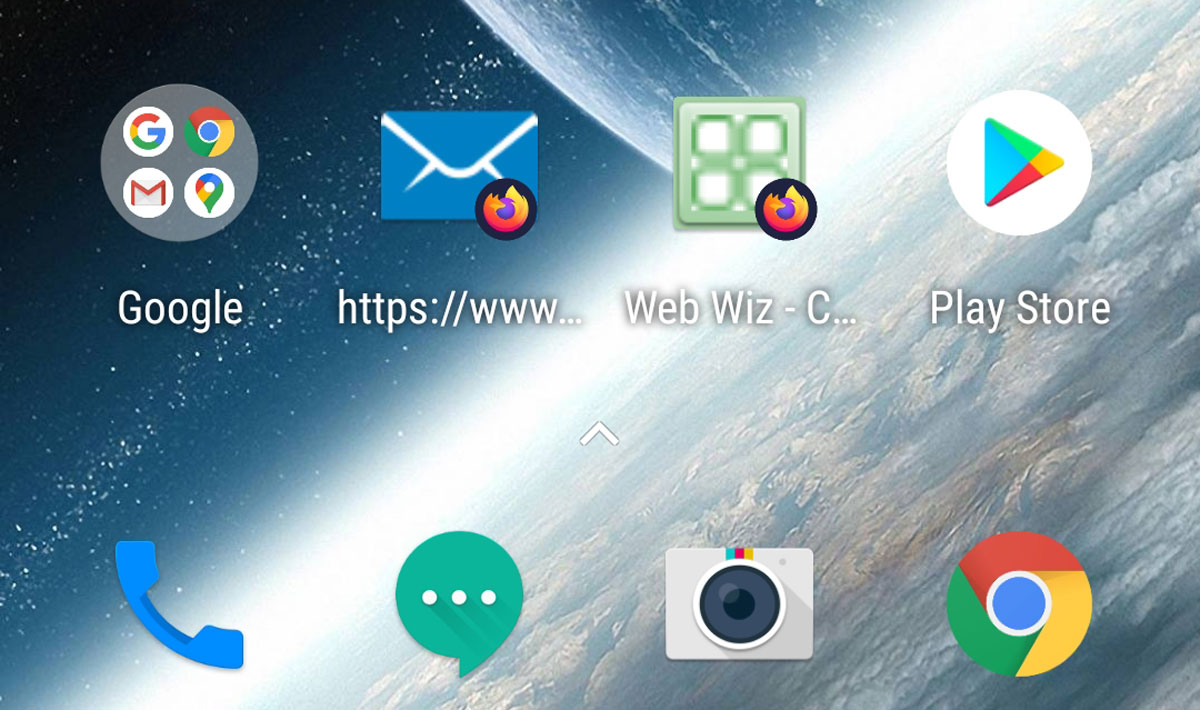
The image above shows our shortcut to webmail on one of our phones. Here is how we did that. Visit your webmail URL login page on your mobile browser. When this page has loaded, then top right hand corner you will see 3 dots in a vertical line? Click that icon, and you should now see something similar to this image below:
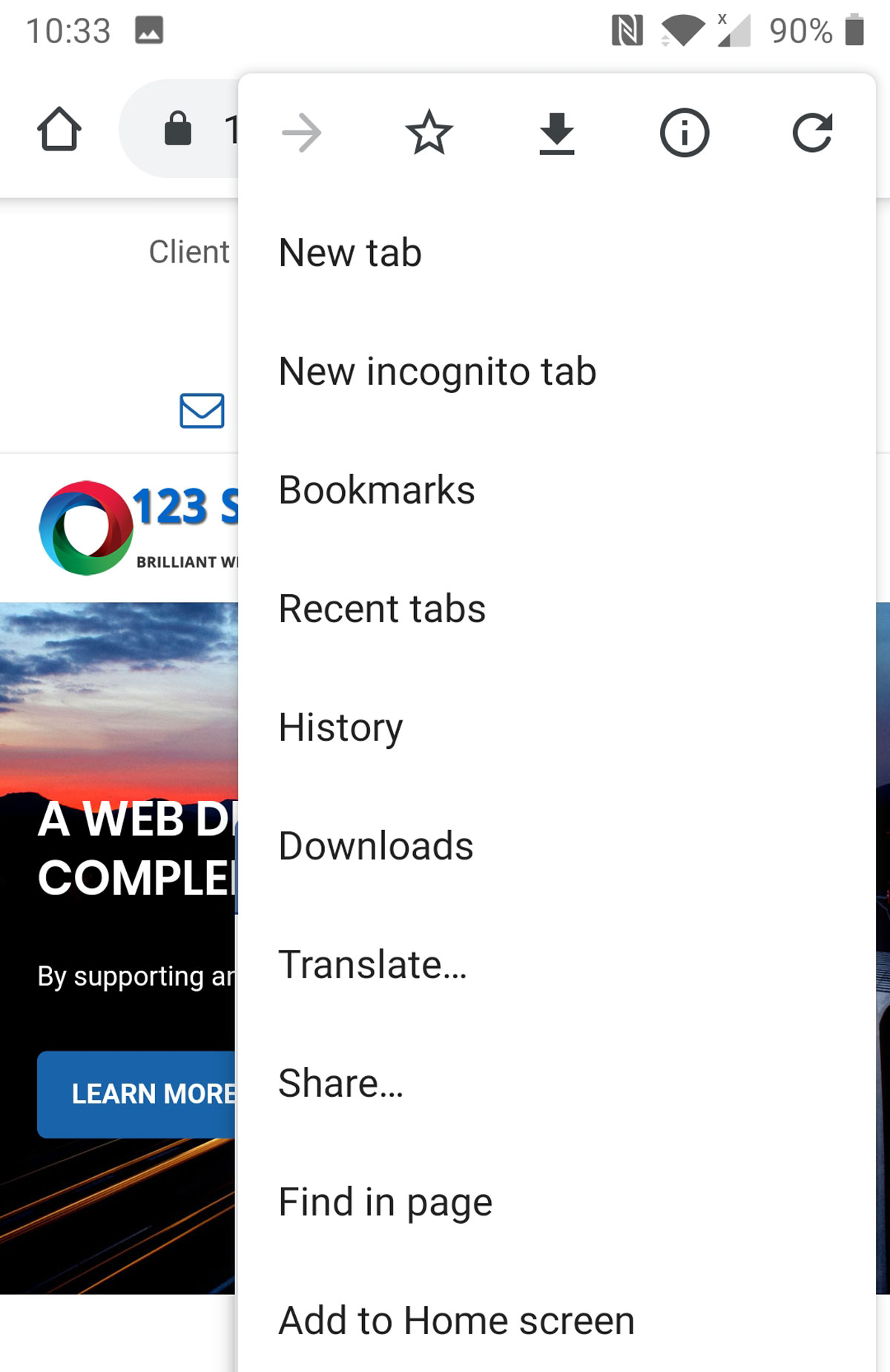
Choose "Add To Home Screen". In our example image below, because we had already added a shortcut to webmail, we simply chose our own website URL but you can do this for any shortcut you want to put on your phone screens.
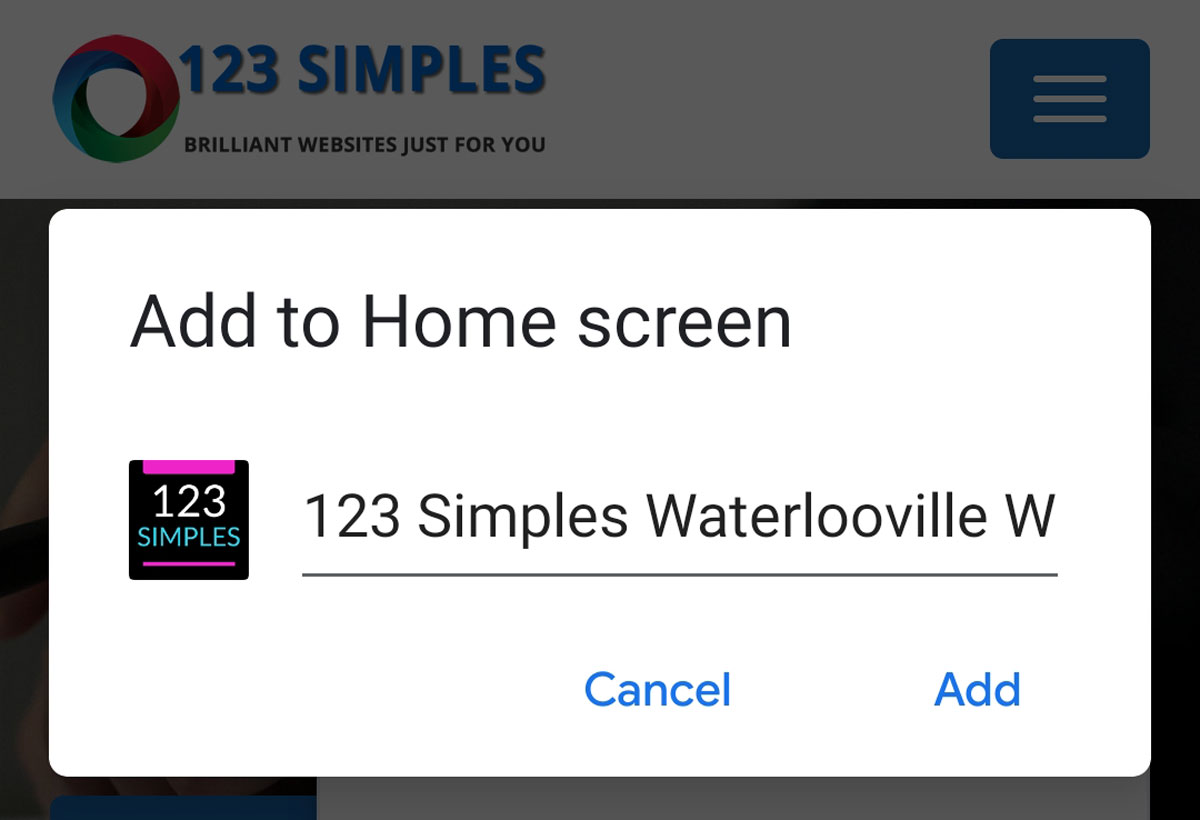
Your new shortcut: Looks like an app icon -
And now on your mobile phone screen (depending which screen you added the shortcut to) you should have a new icon which is a "SHORTCUT" to the URL page for logging in. When you login to webmail, simply choose remember username and password, and you're good to go!